Stable Diffusion stands as a groundbreaking generative artificial intelligence (AI) model launched in 2022. It leverages diffusion technology and latent space to generate photorealistic images from text and image prompts, offering versatility in creating not just images but also videos and animations. The model is noteworthy for its efficient processing requirements, making it accessible for use on desktops or laptops equipped with GPUs. Even with minimal data, as few as five images, Stable Diffusion NSFW generation models can be fine-tuned through transfer learning to meet specific requirements.
Significance of Stable Diffusion NSFW Generation Models:
Stable Diffusion holds significance due to its accessibility and user-friendly nature, enabling operation on consumer-grade graphics cards. Its release under the Creative ML OpenRAIL-M license fosters collaborative use, allowing modification and redistribution of the software. The model provides control over key hyperparameters, such as denoising steps and noise levels, enhancing the user’s creative control.
Operational Framework Stable Diffusion NSFW Generation Models:
Differentiating itself from traditional image generation models, Stable Diffusion NSFW generation models utilizes Gaussian noise for image encoding, coupled with a noise predictor and reverse diffusion for recreation. Notably, it operates in a reduced-definition latent space instead of the pixel space, significantly reducing processing demands.
Architecture Components:

Variational Autoencoder (VAE):
Comprising an encoder and decoder, the VAE compresses images into a smaller latent space for manipulation and restores them to full size during decoding.
Forward Diffusion:
Adds Gaussian noise progressively, ultimately reducing images to random noise. Primarily used in image-to-image conversion during training.
Reverse Diffusion:
A parameterized process that iteratively undoes forward diffusion, creating unique images during model training using prompts.
Noise Predictor (U-Net):
Utilizes a U-Net model, specifically a Residual Neural Network (ResNet), for denoising images. The noise predictor estimates and subtracts noise from images, sensitive to conditioning prompts.
Text Conditioning:
Incorporates text prompts using a CLIP tokenizer and a text transformer. A maximum of 75 tokens in a prompt guides the image generation process.
Stable Diffusion NSFW Generation Models:
Do not use the basic Stable Diffusion models like SD V1.5 or V2.1 or SDXL. Custom models built on these bases are known to excel in various aspects, especially in NSFW content generation.
Installing AUTOMATIC1111 Stable Diffusion WebUI:
A user interface is essential for the generation process, and the WebUI refers to a browser-based interface. Learn how to install and use AUTOMATIC1111 for a seamless experience.
Downloading LoRAs and Embeddings:
Enhance your results by acquiring additional files such as LoRAs and embeddings.
Getting Started with NSFW Prompting and Generation:
Understand the basics of initiating and generating NSFW images using Stable Diffusion.
Take your skills to the next level by exploring the creation of NSFW animated GIFs.
This guide serves as a primer and overview, aimed at helping you swiftly generate high-quality images. By following this guide diligently, you’ll gain the ability to produce a variety of hentai images.
Stable Diffusion NSFW Generation Models

To acquire a Stable Diffusion NSFW checkpoint model, follow these steps: If you don’t have an account, sign up for one.
Once registered, navigate to your account settings by clicking on the top-right “Account” button and selecting “Account settings.”
In the account settings, enable the option to “Show me adult content” and disable “Blur adult content.”
Now, you should have access to all NSFW models on Civitai.com.
To install AUTOMATIC1111’s Stable Diffusion WebUI and set up the environment, follow these steps:
Install AUTOMATIC1111’s Stable Diffusion WebUI:

you can use Google Colab. Follow the instructions for running Stable Diffusion with Google Colab.
Folder Setup:
After installation, you should have a folder named stable-diffusion-webui on your hard drive. If you’re using Google Colab, follow their specific instructions.
Place your downloaded model file (either .cpkt or .safetensor) in the folder: stable-diffusion-webui/models/Stable-diffusion.
For Google Colab setups, upload the model to Google Drive and connect the notebook to Google Drive.
Start the WebUI:
Depending on your operating system, follow these steps:
Windows: Double-click webui-user.bat to start.
Linux: Run webui-user.sh to start.
Mac: Run ./webui.sh to start.
At the top of the interface, you’ll find a toggle called “Stable Diffusion Checkpoint.” Use this to switch between the NSFW models you placed in the stable-diffusion-webui/models/Stable-diffusion folder.
If you download additional models from civitai.com, ensure you click the refresh button after placing them in the specified folder.
By following these steps, you should successfully set up AUTOMATIC1111’s Stable Diffusion WebUI and be ready to generate images.
To enhance your image generation results, consider downloading LoRAs (Latent or Recursive Agents). LoRAs are smaller models trained on specific subjects, such as art styles, characters, body types, or explicit acts. They complement the checkpoint model downloaded in the first step, allowing for more nuanced and customized results.
Downloading LoRAs and Embeddings:

Here’s how you can download and use LoRAs:
Understanding LoRAs:
LoRAs are smaller models trained on specific subjects, enhancing the capabilities of the main checkpoint model.
They come in smaller file sizes compared to checkpoint models.
You can use multiple LoRAs in a single prompt.
Downloading a LoRA :
Identify a LoRA that aligns with your preferences. For example, the popular LoRA named “breastInClass” is known for creating bodies with better proportions.
Download the corresponding .safetensor file for the selected LoRA.
Placing LoRA in the WebUI Folder:
Once downloaded, move the LoRA file (e.g., breastInClass.safetensor) to the following folder: stable-diffusion-webui/models/Lora.
Activating LoRAs in Prompts:
In your image generation prompt, you can activate LoRAs by incorporating a special phrase. Details on this will be explained shortly.
By incorporating LoRAs into your image generation process, you can achieve more specialized and diverse results. Stay tuned for instructions on how to utilize these LoRAs in your prompts.
To improve the quality of your generated images, consider downloading embeddings. Embeddings serve as snapshots of various concepts, and utilizing negative embeddings can enhance image quality. Follow these steps to download and integrate the “easynegative” embedding:
Understanding Embeddings:

Embeddings capture a range of concepts and are particularly useful for enhancing image quality.
Negative embeddings, in particular, include concepts like “bad quality image” and can contribute to better results when used in negative prompts.
Downloading the Embedding (e.g., easynegative):
Opt to download the recommended embedding, in this case, “easynegative.”
Placing Embedding in the WebUI Folder:
After downloading, move the embedding file (e.g., easynegative) to the following folder: stable-diffusion-webui/embeddings.
Once the embedding is in the designated folder, you can explore using it in your prompts to achieve higher-quality results.
Getting Started with Stable Diffusion NSFW Generation Models and Prompting :
To create short animations of the generated NSFW images, you can follow these steps:
Download AnimateDiff Extension for Stable Diffusion NSFW Generation Models:
Visit the external link provided to download the AnimateDiff extension.
System Requirements:
Ensure that your system meets the minimum requirements. You’ll need a minimum of 8GB VRAM with an NVIDIA GPU to use the AnimateDiff extension.
Installation:
Follow the installation instructions provided by the extension. This might involve adding the extension to your browser or installing additional software.
Running Prompts for Animation:
Use the prompts and models you’ve generated with Stable Diffusion in the AnimateDiff extension. This involves running the same prompts as before but within the AnimateDiff environment.
Creating Animated NSFW GIFs and Videos:
Frequently Asked Questions (FAQs): Stable Diffusion NSFW Generation Models
Once the extension is set up, you can run prompts to generate short animations of the NSFW images.
Check out our detailed information on kunoichi hentai .
What is Stable Diffusion, and how does it differ from other image generators?
Stable Diffusion is a generative AI model that produces realistic images from text prompts. It differs by using diffusion technology and operating in a reduced-definition latent space.
How do I download NSFW models for Stable Diffusion?
NSFW models can be obtained from platforms like Civitai.com. Users typically need to sign up, adjust account settings, and then download and place the models in specific folders.
What are LoRAs, and how do they enhance Stable Diffusion results?
LoRAs, or Latent or Recursive Agents, are smaller models trained on specific subjects. They enhance Stable Diffusion results by providing specialized concepts, such as art styles or body types, through additional files.
What is the purpose of embeddings in Stable Diffusion, and why are they recommended?
Embeddings in Stable Diffusion serve as snapshots of various concepts. They are recommended for higher-quality images, particularly when using negative embeddings to improve results.
Can I run Stable Diffusion in the cloud with Google Colab?
Yes, Stable Diffusion can be run in the cloud using Google Colab. Specific instructions are usually provided for users interested in running the model in a cloud environment.
What is AUTOMATIC1111’s Stable Diffusion WebUI, and how do I install it?
AUTOMATIC1111’s Stable Diffusion WebUI is a user interface for running Stable Diffusion generations. Installation instructions vary based on the platform, including NVIDIA GPU, AMD GPU, and Mac M1/M2.
How do I activate LoRAs in my Stable Diffusion prompts?
LoRAs are activated by adding a special phrase inside your prompt. The guide or documentation for the specific LoRA you’re using typically provides details on how to incorporate it into your prompts.
What are some common use cases for Stable Diffusion, besides NSFW image generation?
Stable Diffusion can be used for text-to-image generation, image-to-image generation, creating graphics and logos, image editing and retouching, and even video creation.
Is the AnimateDiff extension necessary for creating NSFW animated GIFs and videos with Stable Diffusion?
Yes, the AnimateDiff extension is recommended for creating animated NSFW content. It allows users to generate short animations by running similar prompts used for still images.
What are the system requirements for running Stable Diffusion locally?
The system requirements for Stable Diffusion depend on the specific setup, but typically, a desktop or laptop with an NVIDIA GPU and a minimum of 8GB VRAM is recommended for optimal performance.


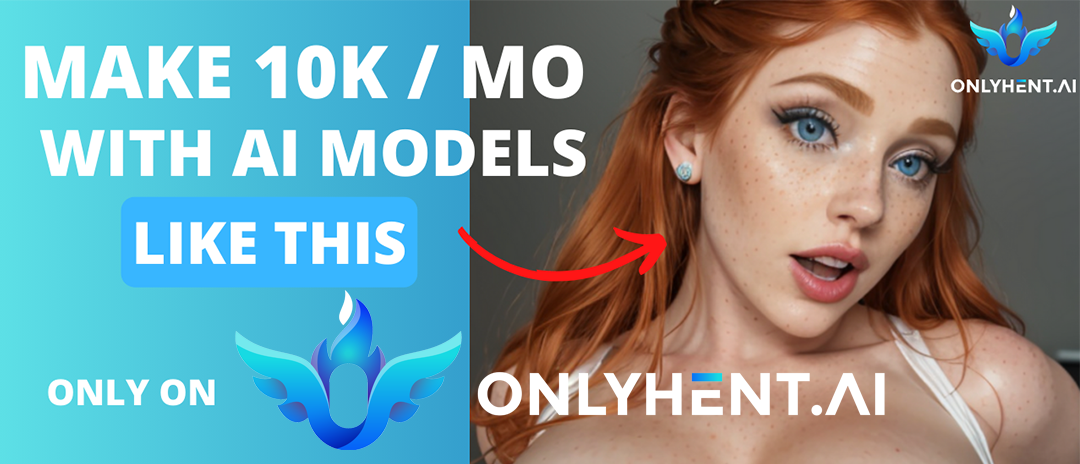

Check out our detailed information on stable diffusion NSFW generation models.